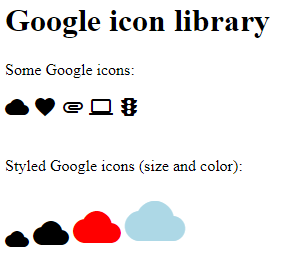How To Add Icons
The simplest way to add an icon to your HTML page, is with an icon library, such as Font Awesome.
Add the name of the specified icon class to any inline HTML element (like <i> or <span>).
All the icons in the icon libraries below, are scalable vectors that can be customized with CSS (size, color, shadow, etc.)
Font Awesome Icons
To use the Font Awesome icons, go to fontawesome.com, sign in, and get a code to add in the <head> section of your HTML page:
<script src="https://kit.fontawesome.com/yourcode.js" crossorigin="anonymous"></script>
Note: No downloading or installation is required!

Example
<!DOCTYPE html> <html> <head> <title>Font Awesome Icons</title> <meta name="viewport" content="width=device-width, initial-scale=1"> <script src="https://kit.fontawesome.com/a076d05399.js" crossorigin="anonymous"></script> <!--Get your own code at fontawesome.com--> </head> <body> <h1>Font Awesome icon library</h1> <p>Some Font Awesome icons:</p> <i class="fas fa-cloud"></i> <i class="fas fa-heart"></i> <i class="fas fa-car"></i> <i class="fas fa-file"></i> <i class="fas fa-bars"></i> <p>Styled Font Awesome icons (size and color):</p> <i class="fas fa-cloud" style="font-size:24px;"></i> <i class="fas fa-cloud" style="font-size:36px;"></i> <i class="fas fa-cloud" style="font-size:48px;color:red;"></i> <i class="fas fa-cloud" style="font-size:60px;color:lightblue;"></i> </body> </html>
Result:
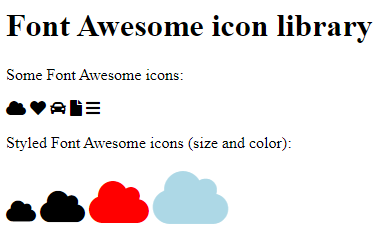
Bootstrap Icons
To use the Bootstrap glyphicons, add the following line inside the <head> section of your HTML page:
<link rel="stylesheet" href="https://maxcdn.bootstrapcdn.com/bootstrap/3.3.7/css/bootstrap.min.css">
Note: No downloading or installation is required!
Example
<!DOCTYPE html> <html> <head> <title>Bootstrap Icons</title> <meta name="viewport" content="width=device-width, initial-scale=1"> <link rel="stylesheet" href="https://maxcdn.bootstrapcdn.com/bootstrap/3.3.7/css/bootstrap.min.css"> </head> <body class="container"> <h1>Bootstrap icon library</h1> <p>Some Bootstrap icons:</p> <i class="glyphicon glyphicon-cloud"></i> <i class="glyphicon glyphicon-remove"></i> <i class="glyphicon glyphicon-user"></i> <i class="glyphicon glyphicon-envelope"></i> <i class="glyphicon glyphicon-thumbs-up"></i> <br><br> <p>Styled Bootstrap icons (size and color):</p> <i class="glyphicon glyphicon-cloud" style="font-size:24px;"></i> <i class="glyphicon glyphicon-cloud" style="font-size:36px;"></i> <i class="glyphicon glyphicon-cloud" style="font-size:48px;color:red;"></i> <i class="glyphicon glyphicon-cloud" style="font-size:60px;color:lightblue;"></i> </body> </html>
Result:
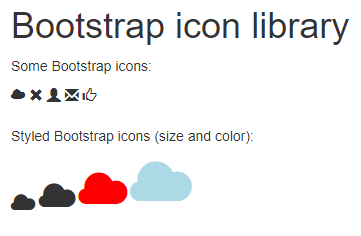
Google Icons
To use the Google icons, add the following line inside the <head> section of your HTML page:
<link rel="stylesheet" href="https://fonts.googleapis.com/icon?family=Material+Icons">
Note: No downloading or installation is required!
Example
<!DOCTYPE html> <html> <head> <title>Google Icons</title> <meta name="viewport" content="width=device-width, initial-scale=1"> <link rel="stylesheet" href="https://fonts.googleapis.com/icon?family=Material+Icons"> </head> <body> <h1>Google icon library</h1> <p>Some Google icons:</p> <i class="material-icons">cloud</i> <i class="material-icons">favorite</i> <i class="material-icons">attachment</i> <i class="material-icons">computer</i> <i class="material-icons">traffic</i> <br><br> <p>Styled Google icons (size and color):</p> <i class="material-icons" style="font-size:24px;">cloud</i> <i class="material-icons" style="font-size:36px;">cloud</i> <i class="material-icons" style="font-size:48px;color:red;">cloud</i> <i class="material-icons" style="font-size:60px;color:lightblue;">cloud</i> </body> </html>
Result: