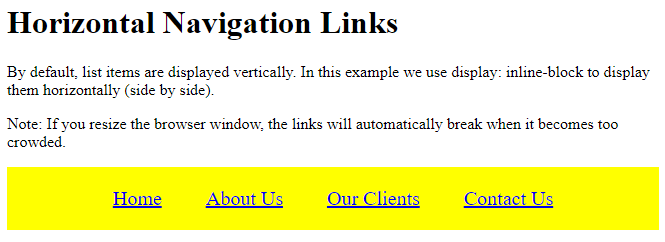The display: inline-block Value
Compared to display: inline, the major difference is that display: inline-block allows to set a width and height on the element.
Also, with display: inline-block, the top and bottom margins/paddings are respected, but with display: inline they are not.
Compared to display: block, the major difference is that display: inline-block does not add a line-break after the element, so the element can sit next to other elements.
The following example shows the different behavior of display: inline, display: inline-block and display: block:
Example
<!DOCTYPE html>
<html>
<head>
<style>
span.a {
display: inline; /* the default for span */
width: 100px;
height: 100px;
padding: 5px;
border: 1px solid blue;
background-color: yellow;
}
span.b {
display: inline-block;
width: 100px;
height: 100px;
padding: 5px;
border: 1px solid blue;
background-color: yellow;
}
span.c {
display: block;
width: 100px;
height: 100px;
padding: 5px;
border: 1px solid blue;
background-color: yellow;
}
</style>
</head>
<body>
<h1>The display Property</h1>
<h2>display: inline</h2>
<div>Lorem ipsum dolor sit amet, consectetur adipiscing elit. Vestibulum consequat scelerisque elit sit amet consequat. Aliquam erat volutpat. <span class="a">Aliquam</span> <span class="a">venenatis</span> gravida nisl sit amet facilisis. Nullam cursus fermentum velit sed laoreet. </div>
<h2>display: inline-block</h2>
<div>Lorem ipsum dolor sit amet, consectetur adipiscing elit. Vestibulum consequat scelerisque elit sit amet consequat. Aliquam erat volutpat. <span class="b">Aliquam</span> <span class="b">venenatis</span> gravida nisl sit amet facilisis. Nullam cursus fermentum velit sed laoreet. </div>
<h2>display: block</h2>
<div>Lorem ipsum dolor sit amet, consectetur adipiscing elit. Vestibulum consequat scelerisque elit sit amet consequat. Aliquam erat volutpat. <span class="c">Aliquam</span> <span class="c">venenatis</span> gravida nisl sit amet facilisis. Nullam cursus fermentum velit sed laoreet. </div>
</body>
</html>
Result:
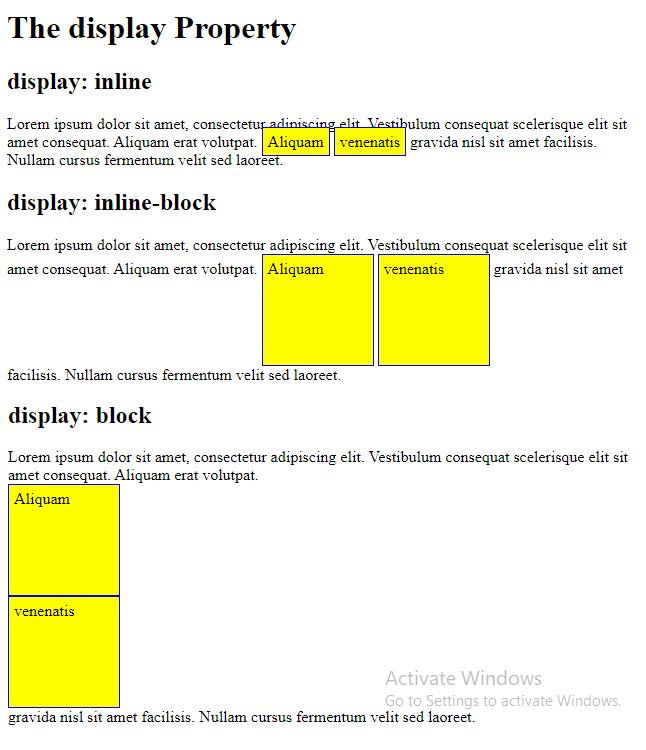
Using inline-block to Create Navigation Links
One common use for display: inline-block is to display list items horizontally instead of vertically. The following example creates horizontal navigation links:
Example
<!DOCTYPE html>
<html>
<head>
<style>
.nav {
background-color: yellow;
list-style-type: none;
text-align: center;
margin: 0;
padding: 0;
}
.nav li {
display: inline-block;
font-size: 20px;
padding: 20px;
}
</style>
</head>
<body>
<h1>Horizontal Navigation Links</h1>
<p>By default, list items are displayed vertically. In this example we use display: inline-block to display them horizontally (side by side).</p>
<p>Note: If you resize the browser window, the links will automatically break when it becomes too crowded.</p>
<ul class="nav">
<li><a href="#home">Home</a></li>
<li><a href="#about">About Us</a></li>
<li><a href="#clients">Our Clients</a></li>
<li><a href="#contact">Contact Us</a></li>
</ul>
</body>
</html>
Result: