MS-PAINT
Introduction:
Paint is a drawing tool. It is a part of Windows. You can use to create simple or elaborate drawings. These drawings can be either black-and-white or color, and can be saved as bitmap files. You can print your drawing. You can also use it for creating your desktop background, or paste it into another document. You can even use paint to view and edit scanned photos. You can also use Paint to work with pictures, such as .jpg, .gif, or .bmp files. You can paste a Paint picture into another document you’ve created. The extension file name of Paint is .bmp.
Choose Start > Search> Paint to open the main Paint Window.
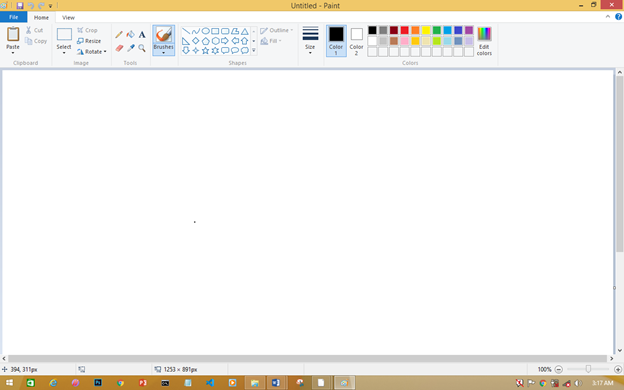
Title Bar:
It is positioned top of windows. It shows the name of the application, document or File name.
Menu Bar:
It is positioned below the title bar. It contains File, Edit, View, Image, Options, and Help etc.
Tool Box
It has 16 Tools like Pencil, Eraser, and Line Etc. We can you these tools for Drawing Something.
Color Box
It has many Colors. You can you these Colors for your painting.
Status Bar
It shows the status of our Mouse Pointer and other options.
Scroll Bar: [Horizontal and Vertical]:
We used this option when the document does not fit in the window or Zoomed.
Minimize Button:
With the help of this option you can reduces the window to an icon and arranges it on the desktop. This option does not quit the application.
Maximize Button:
With the help of this option you can enlarges the active window so that it files the entire desktop.
Close Button:
This icon is used to close your current application windows.
FILE MENU:
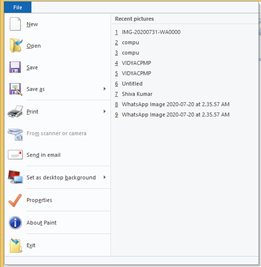
New:
The new command is used to create a new file document.
Open:
The open command is used to opens an existing document.
Save:
The save command is used to save the active document or the changes in the existing file.
Save As:
The Save As command is used to save the active document with a New name.
Print Preview:
The Print Preview command is used to Display the full pages.
Page Setup:
The page setup command is used to change the page layout left, Right, Top and Bottom margins.
Print:
The print command is used to print the active document and sets printing options.
Send:
The send command is used to send a picture by using mailer box.
Set As wallpaper [Tiled]:
To set the active File on the desktop wallpaper as a tilled.
Set As wallpaper [centered]:
To set the active File on the desktop wallpaper in the Center.
Exit:
To Close the paint.
Home Menu

Undo:
To undo the last action or step.
Undo
To redo the previously undone action.
Cut:
To cut the selection from the active document and places it on the clipboard.
Copy:
To copy the selection and puts it on the clipboard.
Paste:
To Paste the cut or copied contents from clipboard.
Clear Selection:
To deletes the selection but it cannot be paste.
Select All:
To select the all text and graphics in the selected object.
Paste From:
This option is used to paste another file into the active file.
Free From Select:
It is used to selects a free from part of the picture to move, copy or edit.
Select:
It is used to selects a rectangular part of the picture to move, copy or edit.
Eraser/Color Eraser:
It is used to erase a portion of the picture using the selected eraser shape.
Fill with color:
It is used to fills an area with the current drawing color.
Pick Color:
It is use to pick up a color from the picture for drawing.
Magnifier:
It is used to the magnified the drawing.
Pencil:
It is used to draw a free hand drawing from line one pixel wide.
Brush:
It is used to draw drawings using a brush with the selected shape and size.
Airbrush:
It is used to draw airbrush drawings of the selected size.
Text:
It is used to inserts text into the picture.
Line:
It is used to draw a line with the selected line width.
Curve:
It is used to draw a curved line with the selected line width.
Rectangle:
It is used to draw a rectangle with the selected fill style.
Polygon:
It is used to draw a polygon with the selected fill style.
Ellipse /Circle:
It is used to draw an ellipse with the selected fill style.
Rounded Rectangle:
It is used to draw a rounded rectangle with the selected fill style.
VIEW MENU:
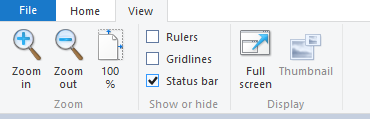
Zoom
Normal Size: To Zoom the picture to 100%.
Large Size: To Zoom the picture to 400%.
Custom: To Display the zooms size Like 100% to 800%.
Show Grid:
Shows or hides the grid lines on large size zoom.
IMAGE MENU:
Flip/Rotate:
To Flip or Rotate the picture or a selection of currently using file.
Stretch/Skew:
To Stretch or skews the picture or your text or a selection of your currently using file.
Test Your Knowledge: click here
