Basics of Microsoft Outlook
MS Outlook is a personal information manager which was introduced in 1997 by Microsoft. It was later included as a part of the MS Office suite and is mainly an email client.
In this article, we shall discuss the features and uses of Microsoft Outlook in detail along with a basic guide to its development and history. Also, since the topic is important from the competitive examination perspective. Some sample questions and answers have been given further below in this article.
To know the other topics included in the Computer Knowledge syllabus for the upcoming exams, candidates can visit the linked article.
One of the biggest advantages of using MS Outlook is that it can serve the purpose of both, a stand-alone application and also a multi-user software. It can be used by an individual as an email client-server and also by an Organisation which requires shared features like a mailbox, calendar, appointments, etc.
Initially, the program was just added as a part of the Office suite which could be installed in a computer system. Later on, various other versions were released which made Outlook compatible with mobile phones, laptops and other android and Mac devices.
History and Evolution of MS Outlook
To make the application accessible, not just to users working on personal computers, but also to make it accessible for android and Mac users, a lot of modifications were made over the years.
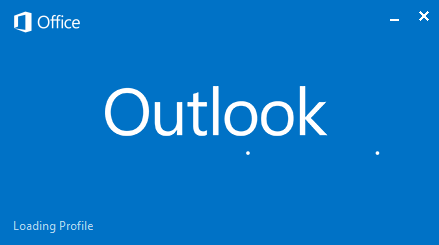
Given below are the different versions of MS Outlook along with their features:
| Evolution of MS Outlook | |
| Version | Specification |
| Outlook 97 | Released on January 16, 1997It had replaced the existing Microsoft’s email clients including Exchange Client, Schedule+ etc. |
| Outlook 98 | Released on June 21, 1998It was freely distributed with books and magazines to cope up with the latest Internet standardInvolved usage of HTML mail |
| Outlook 2002 | Released on May 31, 2001Introduced in Office XPBrought in new features like coloured tables, hyperlinks, autocomplete and MSN messenger integration |
| Outlook 2003 | Released on June 27, 1999Desktop alerts for emails were introducedFiltering of mails to skip spamExpandable distribution listUnicode support |
| Outlook 2007 | Released on January 27, 2007Feature to preview the attachments was introducedExcel, Word, PowerPoint files were now supported by OutlookFeatures like calendar sharing, export of PDF and XLS files, unified messaging support, etc. were also added to the application |
| Outlook 2010 | Released on July 15, 2010Group messages could now be sharedThe feature of social connector, where the files could be shared on social networking platforms was introduced |
| Outlook 2013 | Released on January 29, 2013A reminder to ask the user to attach files with mail was introducedPeople hubCompression of Outlook data fileImprovement in start up performances |
| Outlook 2016 | Released on September 22, 2015Almost similar features, only cloud computing was added |
| Outlook 2019 | Released on September 24, 2018Filtering and sorting of mails became easierSupported a focussed inboxMultiple time zones could be added |
Apart from these, versions which incorporated mobile (android and mac) versions were also released. This move was extremely appreciated as for Organisations it acted as a benefit. They also came up with some commercial features which became more handy and easily accessible using the mobile phone version.
Functions of MS Outlook
This program of the MS Office suite allows you to send emails, arrange meetings, give appointments, etc. can be used by a single individual or a group of people.
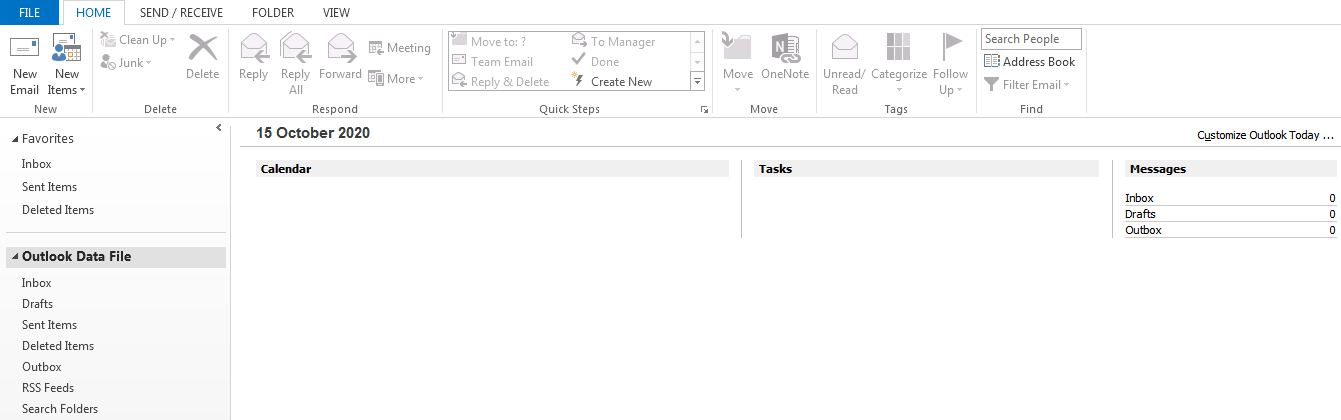
The major functions of MS Outlook have, however, been discussed in detail below:
- It makes communication easy and sending emails is just a click away. Various attachments in different formats can be added to these mails
- Since it is an organizing and managing application, it provides features to set up appointments and meeting using calendar and setting up reminders for the same
- All the mails sent or received can easily be tracked if the correct settings have been added to the application
- For Organisations, setting up activities as a team is easy with Outlook. You can easily share and collaborate with other members of your team or group
- Similar mails are interlinked automatically which forms a mail thread of such emails
Components of MS Outlook

The image above shows the MS Outlook Ribbon where all the components and options which can be used to work on this application are given. This Ribbon is based on the latest version of MS Outlook and made the program more useful and interactive for its users.
Options to create new mains, set up calendars or appointments, replying or forwarding a mail etc. can all be done using the features present of the ribbon.
There are also options like “New” and “Delete” where new mails or meetings can be set and deleting the existing or old and junk mails can be done.
But, one must know to use MS Outlook, a proper set is required and logging in using an email id is also mandatory. If the application is being used by an Organisation or a group of people, the setup is already done. But for individual or personal usage, MS Outlook needs to be set up as per the user’s requirement.
Basic MS Outlook Shortcut Keys
There are certain shortcut keys which make using MS Outlook even more convenient and quicker. Given below are such navigation, functional and formatting shortcut keys:
| MS Outlook – Shortcut Keys | |
| Shortcut Keys | Function |
| Alt+H | Go to Home tab |
| Alt+S | Send a message |
| Ctrl+2 | Go to calendar |
| Ctrl+M | Check for new messages |
| Ctrl+1 | Switch to mail view |
| Ctrl+3 | Switch to the contacts view |
| Ctrl+Shift+B | Open the Address Book |
| Ctrl+Shift+A | To create an appointment |
| Ctrl+Shift+L | To create a contact group |
| Ctrl+Shift+Q | Create a meeting request |
| Ctrl+Shift+N | To create a note |
