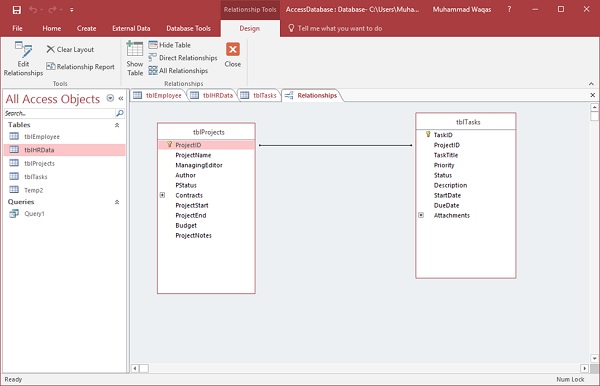The vast majority of your relationships will more than likely be this one to many relationships where one record from a table has the potential to be related to many records in another table.
The process to create one-to-many relationship is exactly the same as for creating a one-to-one relationship.
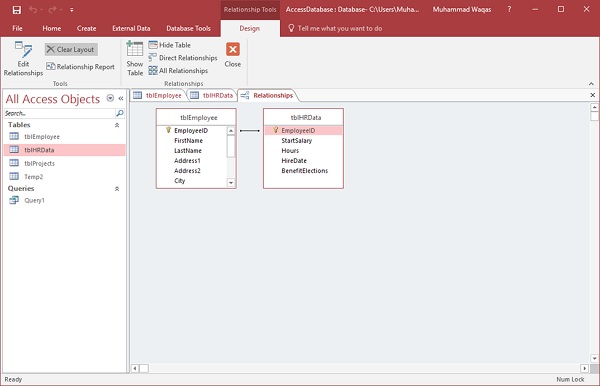
Let us first clear the layout by clicking on the Clear Layout option on the Design tab.
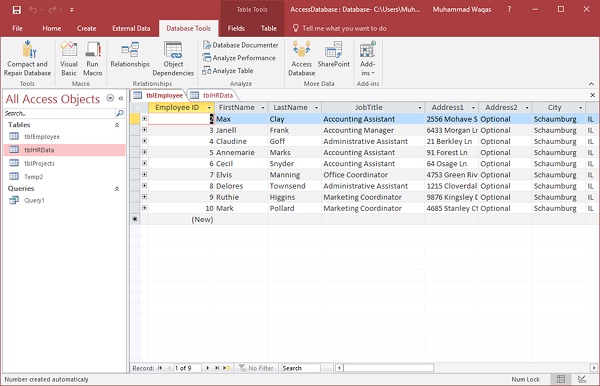
We will first add another table tblTasks as shown in the following screenshot.
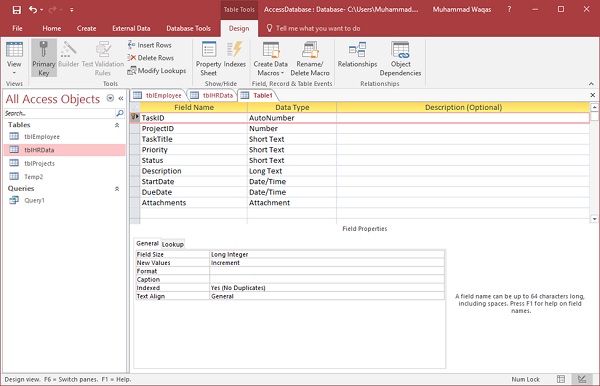
Click on the Save icon and enter tblTasks as the table name and go to the Relationship view.
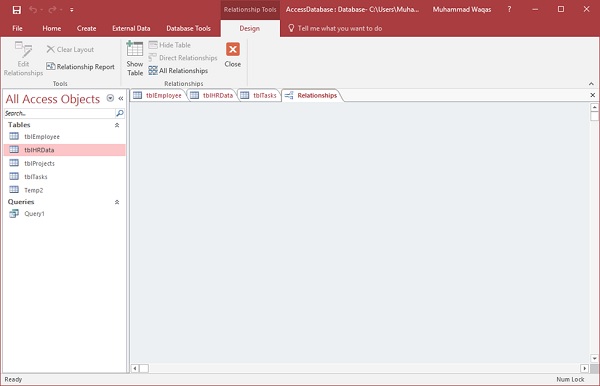
Click on the Show Table option.
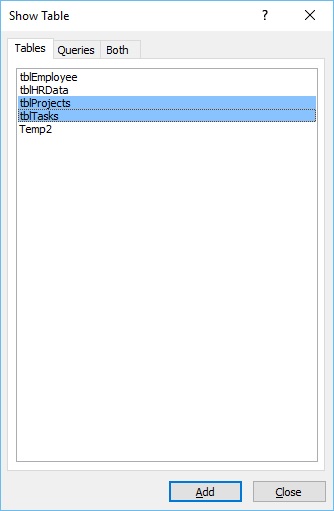
Add tblProjects and tblTasks and close the Show Table dialog box.
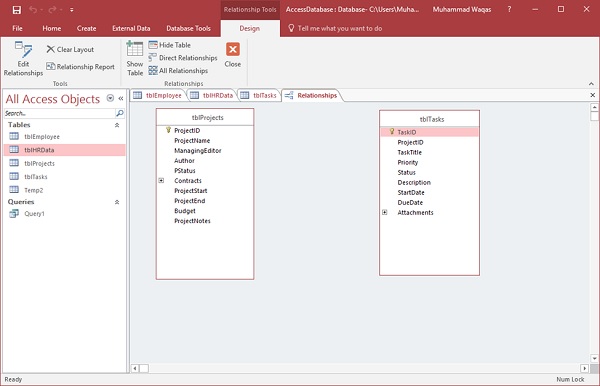
We can run through the same process once again to relate these tables. Click and hold ProjectID from tblProjects and drag that all the way over to the ProjectID from tblTasks. Further, a relationships window pops up when you release the mouse.
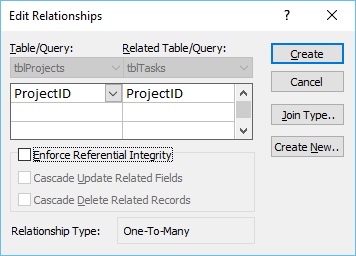
Click the Create button. We now have a very simple relationship created.