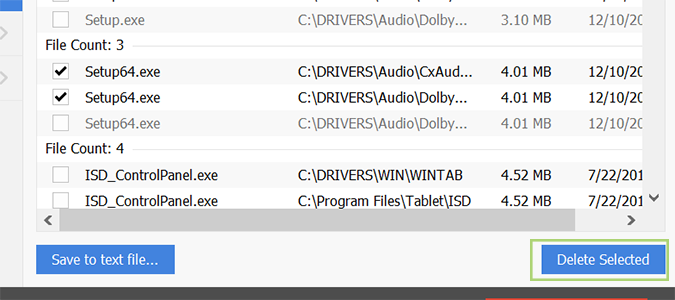Duplicate files are the bane of my existence. Aside from using disk space, these files do nothing but clutter up your drive, make your PC run slower, and increase the difficulty level significantly when it comes to finding the right version of a specific file: is it the one I just updated, or the other one?
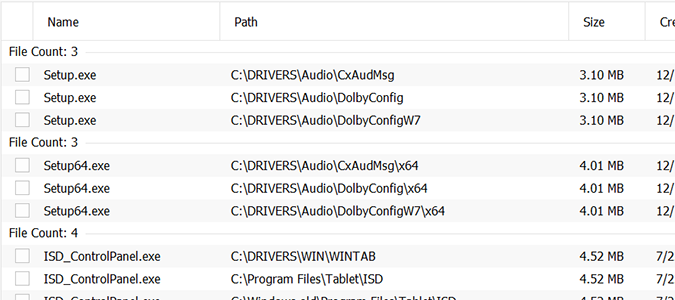
Using a free program that comes pre-installed on a lot of PC’s, CCleaner, you can perform advanced search and destroy missions that free your drive of unwanted clutter. You don’t have to install the Pro version to clean these files, any version will do. We’re using the Free version for this tutorial.
1. Open CCleaner.
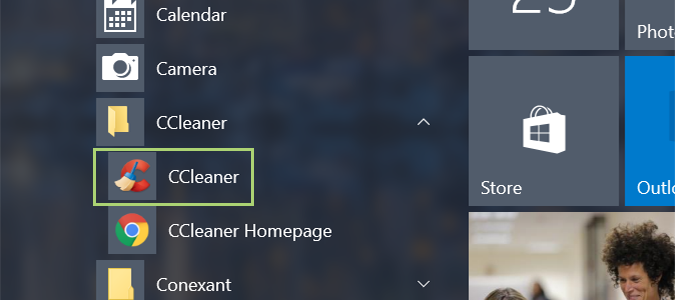
2. Select Tools from the left sidebar.
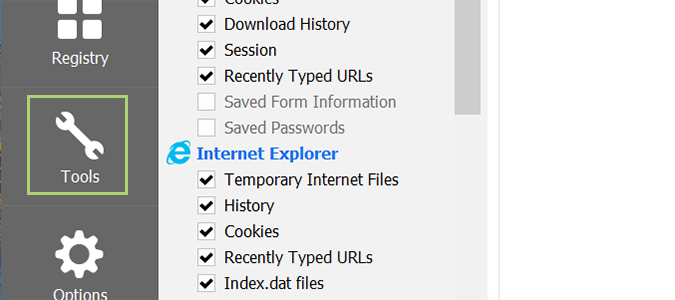
3. Choose Duplicate Finder.
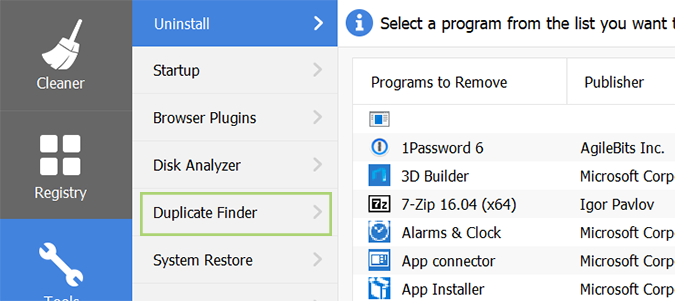
4. For most users, running the scan with the default selections is fine. You can, however, alter these searches by checking or unchecking the provided boxes, and selecting new sizes in the drop-down menus.
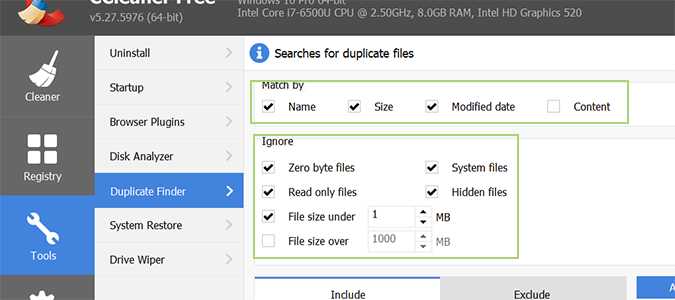
5. Choose the drive or folder you want to scan.
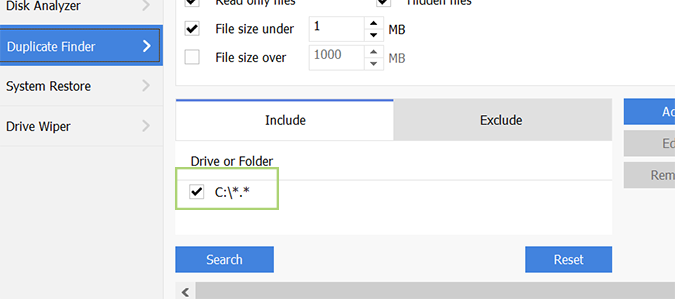
6. Click the Search button to start the scan.
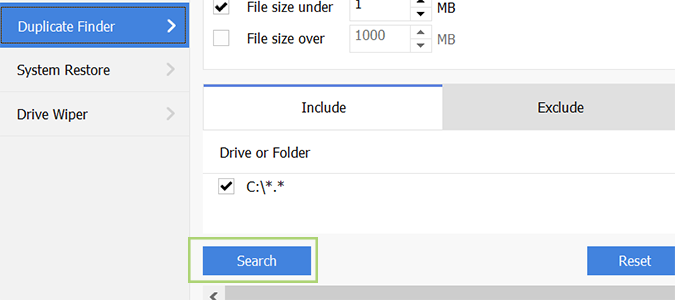
7. Select the files you’d like to remove (carefully). Once you complete the next step, there’s no turning back. These files are gone.
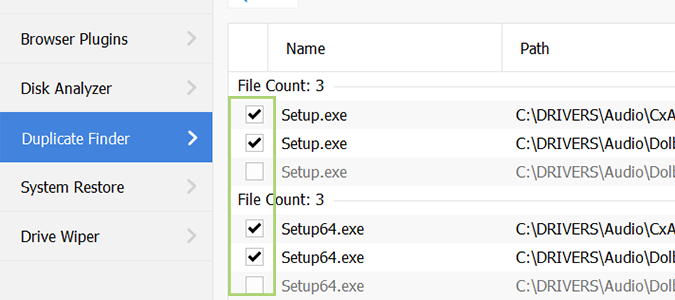
8. Click the Delete Selected button to finish the operation.