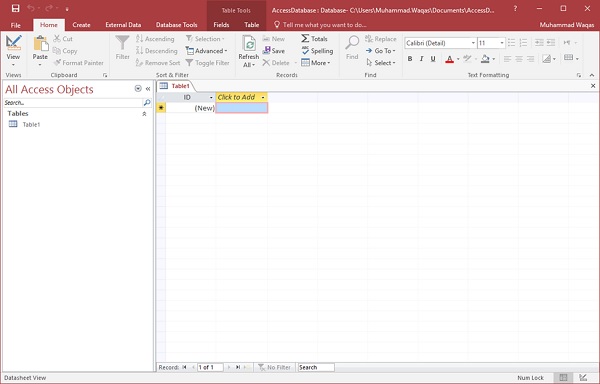In this chapter, we will be covering the basic process of starting Access and creating a database. This chapter will also explain how to create a desktop database by using a template and how to build a database from scratch.
To create a database from a template, we first need to open MS Access and you will see the following screen in which different Access database templates are displayed.
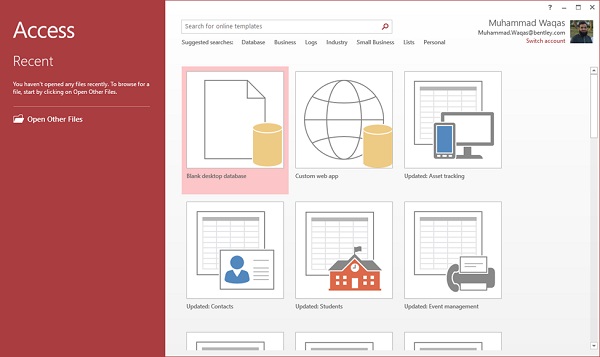
To view the all the possible databases, you can scroll down or you can also use the search box.
Let us enter project in the search box and press Enter. You will see the database templates related to project management.
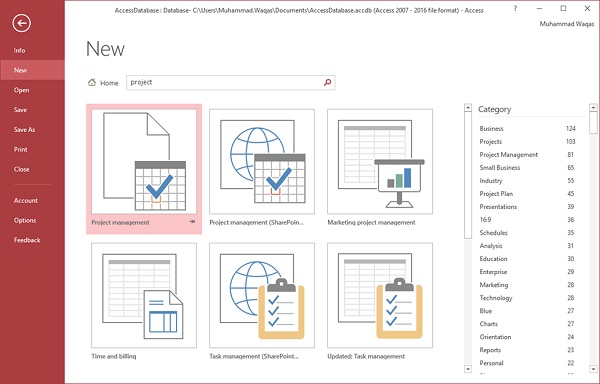
Select the first template. You will see more information related to this template.
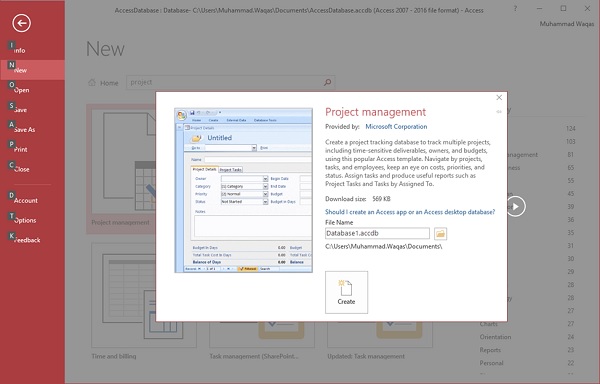
After selecting a template related to your requirements, enter a name in the File name field and you can also specify another location for your file if you want.

Now, press the Create option. Access will download that database template and open a new blank database as shown in the following screenshot.

Now, click the Navigation pane on the left side and you will see all the other objects that come with this database.
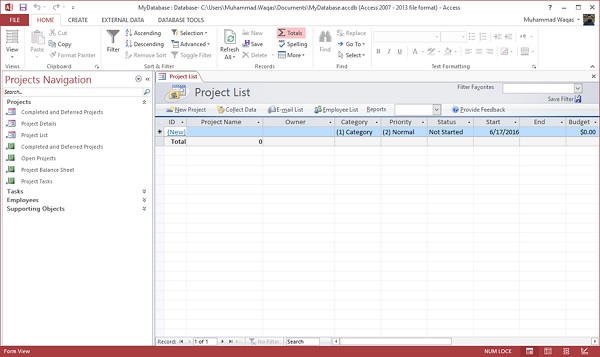
Click the Projects Navigation and select the Object Type in the menu.
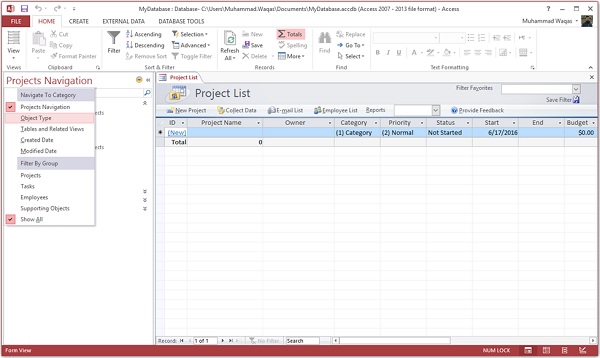
You will now see all the objects types — tables, queries, etc.
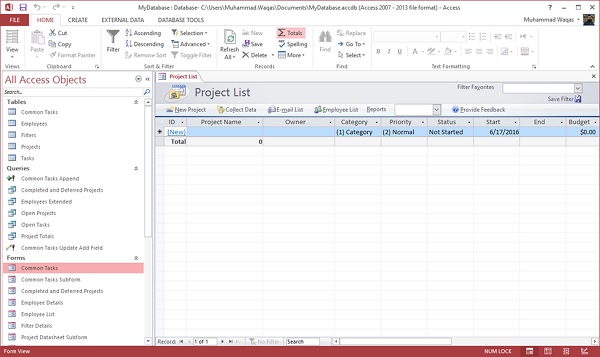
Create Blank Database
Sometimes database requirements can be so specific that using and modifying the existing templates requires more work than just creating a database from scratch. In such case, we make use of blank database.
Step 1 − Let us now start by opening MS Access.
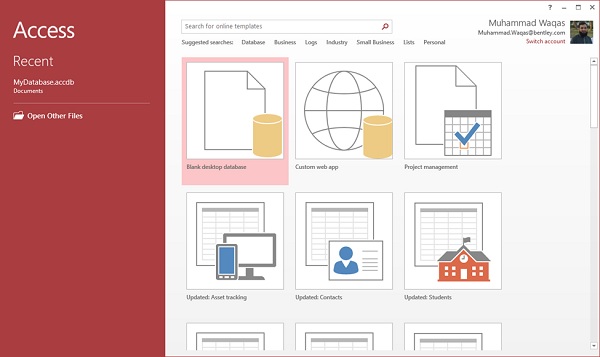
Step 2 − Select Blank desktop database. Enter the name and click the Create button.
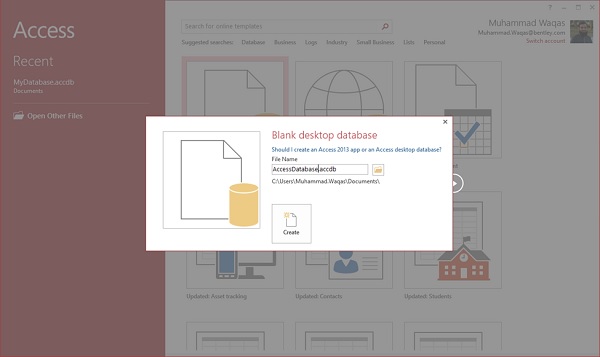
Step 3 − Access will create a new blank database and will open up the table which is also completely blank.