The advanced parameters are particularly useful where interest rates change from time to time.
- Go to Gateway of Tally> F11: Features > Accounting Features > Set Activate Interest Calculation to Yes. > Set Use Advanced Parameters to Yes.
- The Interest Parameters sub-screen is displayed
For Ledgers created under the Group Sundry Debtors/Sundry Creditors, the Interest Parameters sub-screen is displayed as shown below:
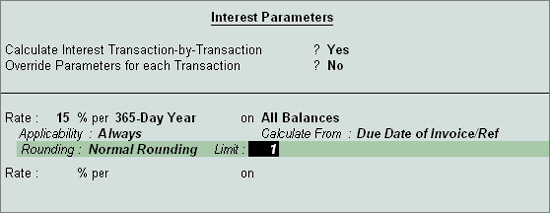
- Set Calculate Interest Transaction-by-Transaction to Yes, if you want to calculate interest for each transaction.
- Set Override Parameters for each Transaction to Yes, if you want to override the interest rates and parameters set here during voucher entry.
- Enter the interest rate in the Rate field.
- Select the interest rate calculation period from the Interest Style list in the Per field.
- Select the choice of balances for which the interest has to be calculated from the Interest Balances list in the On field. The balances are All Balances, Credit Balances only and Debit balances only. Interest can be calculated on all outstanding balances, whether debit or credit. You would like to select only credit balances in case of accounts like Bank accounts, if you want to know the interest that the bank might charge on overdrawn balances.
- Select the rounding method applicable from the Rounding Methods list. The amount can be rounded off normally or upward or downward. If you do not want any rounding method, select Not Applicable.
For Ledgers created under the Group Bank Accounts, or if the option Calculate Interest Transaction by Transaction is set to No, then the Interest Parameters sub-screen is displayed as shown below.
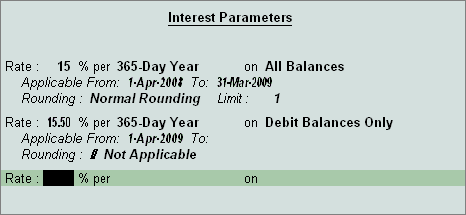
Enter the interest rate in the Rate field.
- Select the interest rate calculation period from the Interest Style list in the Per field.
- Select the choice of balances for which the interest has to be calculated from the Interest Balances list in the On field. The balances are All Balances, Credit Balances only and Debit balances only. Interest can be calculated on all outstanding balances, whether debit or credit. You would like to select only credit balances in case of accounts like Bank accounts, if you want to know the interest that the bank might charge on overdrawn balances.
- Specify the interest rate applicable period from the Applicable From: and To: fields.
- Select the rounding method applicable from the Rounding Methods list. The amount can be rounded off normally or upward or downward. If you do not want any rounding method, select Not Applicable.
Display Report – Interest on Outstanding Balances
To view the report on Outstanding balances:
Go to Gateway of Tally> Display> Statements of Accounts.> Interest Calculations> Ledgers> XY Bank
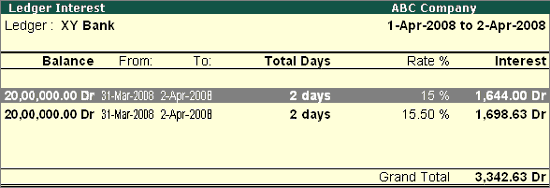
Advanced Parameters – Interest calculation transaction by transaction
Activate and specify interest calculations in ledger masters.
The following extra options now become available:
- You can now have Multiple Rates of Interest.
- You can Override Advanced Parameters during voucher entry. Hence, each entry could have different parameters.
- Choice of Balances – All Balances, Credit Balances only, Debit Balances only.
- Applicability – This actually applies to the viewing of the statement and not the levy of interest.
- Calculate from – You can decide whether interest is to be levied from the Due Date or from the Effective Date of the transaction (or the voucher date if effective date is not activated) or even Date ranges specified during Voucher Entry.
- Choice of methods for Rounding off of interest amounts.
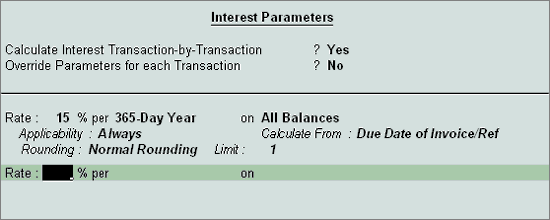
Note: To obtain the option Calculate from Date Specified during Entry, you must have Override advanced parameters set to Yes. The option is required if you want to specify interest to be calculated at different rates for different periods. If you choose to override parameters then information would be asked during voucher/invoice entry. The interest information is required after the bill-wise details have been entered.
Report on Interest Calculated on outstanding transactions/bills
Go to Gateway of Tally> Display> Statements of Accounts> Interest Calculations> Ledger> CP Ltd
Press the button F1: Detailed on the Button bar to see the calculation and the period. Previous transactions are calculated from Effective date of Transaction as default. Date Specified during Entry has not been used.
Note: Part monies received have been accounted for and interest calculated on the balance.
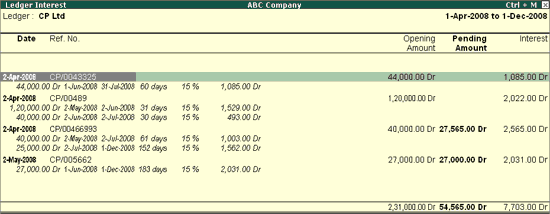
A look at Calculate From Dates Specified during Voucher Entry
You have set up the Interest Parameters for CP Ltd to calculate on Dates specified during Voucher Entry.
We will take one invoice and put in the interest information.
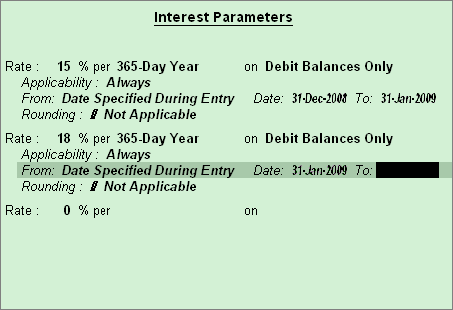
To view the interest amount:
Go to Gateway of Tally> Display> Statements of Accounts> Interest Calculations> Ledger> CP Ltd
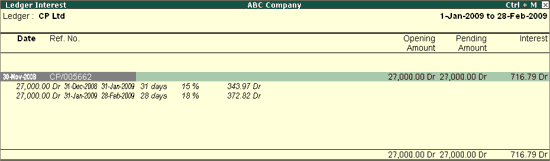
Book Entries and adjustment of interest
We have seen the reports on interest amounts calculated in different ways but these have not been brought into books! They simply give you the interest implications. You must book them now.
How to enter the calculated interest amounts?
Use Debit Notes and Credit Notes with Voucher Classes
Use Debit notes for Interest receivable and Credit Notes for Interest Payable. Interest is calculated on Simple or Compound basis and separate classes should be used for them.
Set-up Debit/Credit Note Classes for interest entries
Set up Debit Notes. Credit Notes will behave the same way.
Go to Gateway of Tally> Accounts Info.> Voucher Types> Create/Alter
- Alter the Voucher Type Debit Note.
- Tab down to the field Class.
- Type the name of the Class.
- Type Interest – Simple

Likewise, create a Class – Compound Interest and set Yes to Amounts to be treated as Compound Interest.
Accept the Voucher Type and return to the Gateway of Tally. Create a ledger account Interest Received under Group Indirect Income.
Voucher Entry for booking Interest
- Go to Gateway of Tally> Accounting Voucher
- Select Ctrl+F9: Debit Note
- There are two situations for interest adjustment:-
- Simple Interest – Interest amounts are not debited onto the same bills. Create a fresh reference for it.
- Compound Interest – Amounts are auto-debited to the selected bills. Bill-wise details will not appear in this case.
- Interest on balances only
Bill-wise interest entry
- Debit CP Ltd
- Credit Interest Received
When you debit the party account, a list of bills for which interest is applicable pops up. Select the bills to adjust. Note that even cleared bills appear.
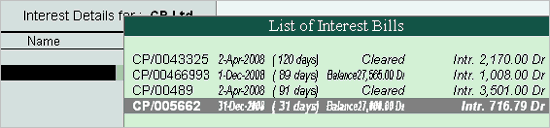
Select the respective interest bills from the list . The debit amount is filled up with the total. Select New Ref in the bill-wise allocation. In the interest sub-screen, ensure that the rate of interest is 0. Now, Credit Interest Received. The amount is already filled in.
Your voucher will resemble the one below:
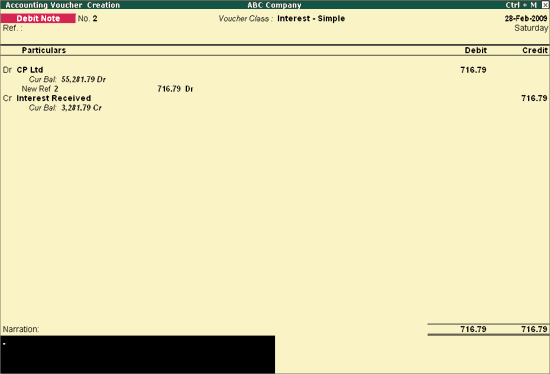
Entries for compound interest are exactly the same as for Simple Interest where all you do is select the Voucher Class Compound Interest. Also the Bill-wise details popup sub-screen does not come up as the amounts are added onto the bills.
Select the required bill from the list and complete a Debit Note.
Now display Outstandings for CP Ltd
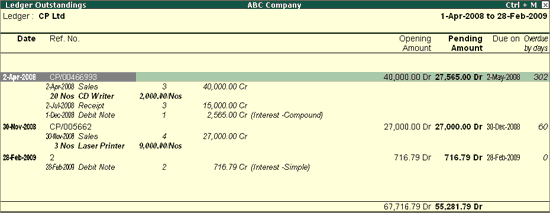
The Bill reference CP/00466993 is the invoice onto which interest has been compounded.
A new Reference no 2 has been created for Simple Interest due from CP Ltd.
Entries for Interest on Balances only
Again, the issues are Simple and Compound Interest
Compound Interest
Make the following entries in a Debit note with Compound Interest Voucher Class
- Debit Bank Ltd (the amount is automatically filled up with the calculated interest)
- Credit Interest Received
And nothing needs to be done! The Bank Account has been increased by the amount of interest due and the Income account of Interest Received also credited.
Simple Interest
Make the same entry as above.
However, since it has the effect of increasing the Bank Ltd account with the amount due (compound effect), you must make a journal entry to reverse it. The reversal entry would be something like this:
- Debit Interest Receivable (a current asset account)
- Credit Bank Ltd
Use a normal Journal voucher for this entry.
We have to necessary go this route to take advantage of the auto filling of the interest amount which can appear only when we use the Bank Ltd account in Debit Note in the first place.
