Party Ledger (TCS)
TCS will be collected on the basis of the collectee type defined in the party ledger.
1. Go to Gateway of Tally > Accounts Info. > Ledgers > Create
2. Press F12 and set the option Allow advanced entries in TCS masters to Yes .
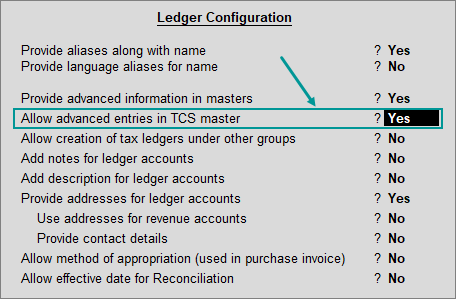
3. Enter the Name and select Sundry Debtors in the Under field.
4. Enable the option Maintain bill-by-bill , to track the TCS bills.
5. Enable the option Is TCS Applicable , to allow TCS collection for the ledger.
6. Select a Buyer/Lessee Type from the list.
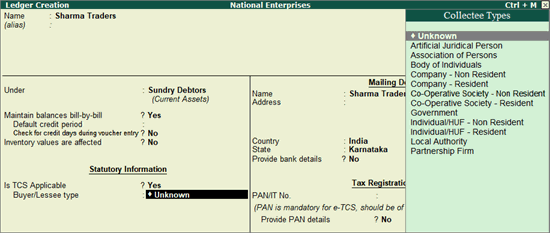
7. Set Use Advanced configurations for TCS to Yes .
● You can set the ledger to ignore income tax and/or surcharge exemption limits.
● Enable the option Set/alter zero/lower rate of collection to Yes .
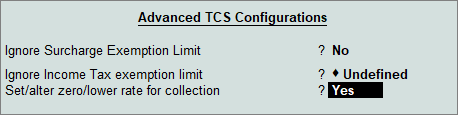
● Select the required Nature of Payment for Zero/Lower Collection Details , enter the Certificate No./Date and the applicable dates.
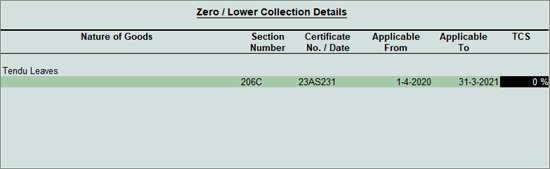
On selecting Section Number 206C and entering the certificate details, the transactions recorded using these ledgers will appear in the relevant sections of Form 27EQ .
8. Enter the Mailing Details . Enable Provide Bank Details , to enter the bank details for the ledger.
9. Enter the PAN/IT No. under Tax Information .
10. Enable the option Provide PAN Details , if required.
The Ledger Creation screen appears as shown below:
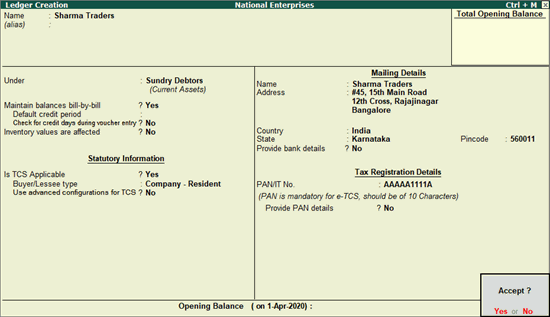
11. Press Enter to save the details.
