- TCS (Tax Collected at Source) is the tax that a seller collects from the buyer during the sale of specific goods under provision 206C, or any other goods on the basis of realisation.
- Tally Prime not only supports the latest budget changes for TCS but also provides you with a comprehensive TCS solution for your business needs.
- You now have the flexibility to calculate TCS either after receiving the payment or during billing.
- If you are a seller of goods such as timber wood, tendu leaves, scrap, and so on, then you have to collect TCS at the time of sale.
- However, as per the latest budget changes, TCS will be charged for other goods as well when the value of sales or receipt crosses Rs 50 lakhs for a particular party.
- This is applicable only for sellers whose annual income has exceeded Rs 10 crore in the previous financial year.
- Tally Prime provides you with the option to track the threshold limit for a party. TCS will be automatically calculated when the sales exceeds the threshold limit (Rs 50 lakhs, for instance) for the party across transactions.
- You now have the choice to calculate TCS on either realisation/receipt of the invoice value or directly in the invoice (accrual method), depending on your business practice.
- If you choose accrual, then you will collect TCS while billing the customers. If you choose realisation, then you will collect TCS on receipt of the invoice value.
- Tally Prime provides you with the flexibility to apply either method of calculation as per the Nature of Goods. Once you have selected the basis of calculation, it will be applied to all your transactions under that particular Nature of Goods.
- For instance, you can set TCS calculation on accrual for the sale of goods such as luxury cars or timber wood, and on realisation for any other goods.
- Accordingly, Tally Prime will keep aggregating the values for each party across transactions and calculate TCS once the aggregate amount crosses the threshold limit for a party.
- Apart from recording transactions based on realisation and accrual, you can also calculate TCS on advance receipt and record TCS-exempt transactions for government-listed buyers and buyers deducting TDS.
- You can view and track the status of your TCS-related transactions in Form 27EQ in Tally Prime, and identify any incomplete information or mismatch in details. Once you verify the details, you can export the details as a text file and proceed for filing TCS returns.
- What’s more, with Tally Prime you can easily configure TCS in either the stock items or in the sales ledger, which will help you calculate TCS with great ease and accuracy.
- If you have hundreds or thousands of stock items, then you don’t have to configure TCS for each stock item. You can just configure TCS in the sales ledger, and the TCS amount will be calculated in the transaction.
- For some reason, if you do not want to calculate TCS in the transaction, then you can set TCS to Not applicable in the stock items or sales ledger.
Calculate TCS on Realisation
- Tally Prime provides you with the choice to calculate TCS on either realisation of the invoice value or directly in the invoice, depending on your business practice. If you choose realisation, then you will collect TCS after receiving the payment from the buyer.
- You can apply the realisation method of calculation in the relevant Nature of Goods, and it will be applied to all your transactions under that particular Nature of Goods. Tally Prime will aggregate the values for each party across transactions and calculate TCS once the aggregate amount crosses the threshold limit for a party.
Set up tax calculation and threshold limit
- Press Alt+G (GoTo) > Create Master/Alter Master > TCS Nature of Goods, and select the relevant Nature of Goods.
- Enter relevant details such as the name of the Nature of Goods, Section, Payment code, Threshold/exemption limit, and applicable TCS rates.Note: You can set TCS rates for different time periods by pressing Ctrl+I (More Details) > TCS Details (History).
- Configure the following options:
- Tax calculation based on realisation – Set this option to Yes to calculate TCS on realisation in the transactions involving this Nature of Goods.
- Calculate tax on value exceeding Exemption Limit – Set this option to Yes to calculate TCS on the amount exceeding the threshold limit, as recommended by the latest department rules. If you set this option to No, then TCS will be calculated from Rupee 1.
Illustration: Let us consider the Threshold/Exemption Limit as Rs 50 lakhs. Now if the value of sales is Rupees 57 lakhs, then the Taxable Value will be Rs 7 lakhs if this option is set to Yes. However, if this option is set to No, then the entire amount of Rs 57 lakhs will be taxable.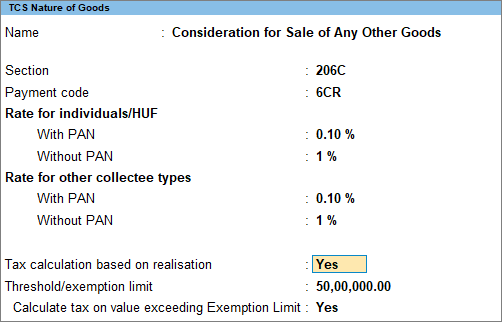
- Press Ctrl+A to accept, as always.
Record TCS receipt entry
- Gateway of Tally > Vouchers > press F6 (Receipt).
Alternatively, press Alt+G (Go To) > Create Voucher > press F6 (Receipt). - Select the Party A/c name and Sales ledger.
- Select the Nature of Goods in the TCS Allocation Details sub-screen:
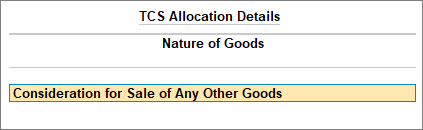
- Select the item and the TCS duty ledger.
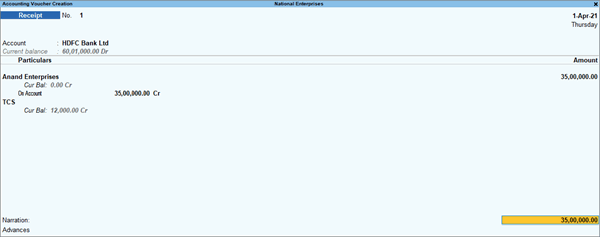
You can see that TCS was not calculated, as the invoice amount (Rs 35,00,000) was less than the threshold limit (Rs 50,00,000). However, if you pass a subsequent transaction with the same party that exceeds the overall threshold limit, then TCS will be calculated.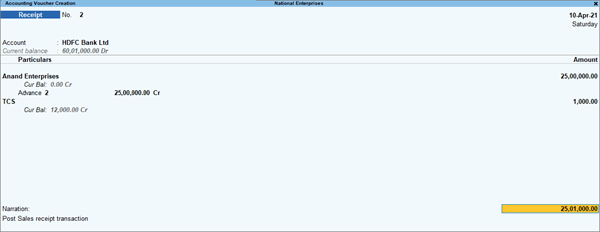
You can see that that TCS was calculated on the Amount exceeding the overall threshold limit. The total amount for TCS consideration is Rs 60,00,000 (Rs 35,00,000 + Rs 25,00,000), which exceeds the threshold limit by Rs 10,00,000. Thereby, TCS will amount to Rs 1,000 (at 0.1%). - Press Ctrl+A to accept, as always.
View transaction in Form 27 EQ
- Gateway of Tally > Display More Reports > Statutory Reports > TCS Reports > Form 27EQ.
Alternatively, press Alt+G (Go To) > type or select Form 27EQ> and press Enter.
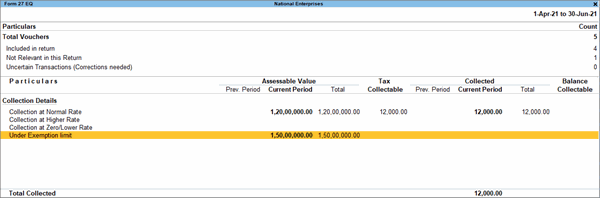
The excess amount (Rs 10,00,000) will appear in the Collection at Normal Rate section, while the rest of the amount will appear in the Under Exemption Limit section.
