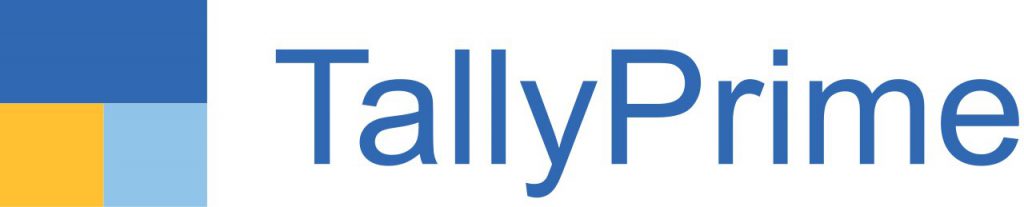Tally Prime Features:
- The ‘Go To’ search bar is made available at the top of the TallyPrime screen. You can easily access any part of Tally by typing in the search bar. You can access 90% of the options with it.
- With TallyPrime, you can interact with all the components of the system where the Tally is running, and it will guide you to troubleshoot any licensing or application run-time issues.
- Tax compliance is made easy as TallyPrime Prevention, Detection, and Correction mechanism ensures that your books are always accurate, hence giving you the confidence that the returns you file are always correct.
- TallyPrime allows you to optimize your invoice and remove all unwanted space – an excellent feature for retailers, distributors, and any other business that creates one invoice for multiple items.
- TallyPrime provides the admin the right to stop a user session. This option is made available in the Browser access. Admin can disconnect a user session even in the case of remote access.
Tally Prime comes with a diverse set of readily available business reports with powerful and actionable insights, helping you make informed decisions for your business growth. Be it business relationships, cash, or inventory, these reports will help you manage all these aspects better with extremely easy discovery and navigation.
FAQ’s
What is Tally Prime?
Tally Prime is a business management software that takes care of your Accounting, Inventory management, Payroll management, Bank transactions, Statutory Compliance, etc.
Tally Prime comes with a set of readily available business reports with powerful and actionable insights, helping you make informed decisions for your business growth. Tally Prime is so easy to operate that anyone can learn and operate in no time at all.
Why Tally Prime?
TallyPrime provides a simpler experience and faster way of working. Tally Prime has a unique ‘Go To’ navigation bar that allows you to access 90% of the software. You can easily access any part of Tally by typing in the search bar. Quick and hassle-free bills receivables and payable management help you to get paid faster as well as managing payment timelines. The insightful reports in the blink of an eye help you make confident decisions and plan the growth of your business better.
What are the features of Tally Prime?
TallyPrime has come up with plenty of new features from which some are like the ‘Go To’ navigation bar available at the top of the TallyPrime screen. To smoothly navigate through Tally, you had to know some important shortcuts, but now those are not needed. For example, ALT + C is used to create a new ledger.
But since this option is readily available on the screen, one doesn’t need to know the shortcut. One of the features where you can easily access the error messages and other details from the Help Menu. Earlier this was available at the bottom of the Tally screen.
Comparison between Tally.ERP 9 and Tally Prime?
Why Use Tally Prime over Tally ERP.9?

Tally Solutions has released various versions of Tally and each newly released version brought about some major enhancements and improvements in Tally product which included Inventory management system, multi-location business system, statutory, payroll, Tally for GST, etc.
With the deep intent to delight customers and deliver cutting-edge products that would definitely transform business operations by bringing greater efficiency and flexibility, Tally Solutions introduced Tally Prime one of the major features with a completely new look and feel yet familiar to Tally.ERP 9. Tally Prime will now empower small as well as large businesses along with the business owners, Chartered accountants, Accountants, and other Tally Users to seamlessly manage their work and make every day simple.
Given below are the major highlights that will help you have a quick glance at the difference between Tally Prime and Tally ERP 9.
Difference Between Tally Prime & Tally ERP.9
| No. | Tally.ERP 9 | Tally Prime |
| 1 | Access to Tally Data by specifying the Folder Path | Access to Tally Data by – Specifying the Folder Path OR Navigating to Tally Data Folder Path using Select From Drive option |
| 2 | Data Status not available on Screen | Data Status such as Migration Required (From Order version) OR Repair Required (For Corrupted Data) |
| 3 | Old Logo | New Logo |
| 4 |  Old Look & Colour of Tally |  New Look & Colour of Tally |
| 5 | Multi Tasking not possible in a single instance of Tally | Multi Tasking is easily possible in a single instance of Tally Prime. Open Multiple Reports / Vouchers without opening a new instance of Tally using the New GoTo Button |
| 6 | Copy Paste using Ctrl + Alt + C & Ctrl + Alt + V | Copy Paste either using Ctrl + Alt + C & Ctrl + Alt + V or using Ctrl + C & Ctrl + V |
| 7 | Cluttered Supplementary details screen | Smart & Filtered Supplementary details screen |
| 8 | Switching Voucher Mode using different buttons making navigation a little difficult | Switch between various Voucher modes using Change Mode and access Item Invoice, Accounting Invoice or as Voucher, Single Entry, Double Entry, etc |
| 9 | When there are more and more Items in an Invoice, paper consumption increases as the printing happens on multiple pages | A click of a button to optimize the Printing to Save Paper |
| 10 | Walkthrough the entire voucher to update any specific details | Seamlessly update any details of any Items / Ledgers / Order Information / Dispatch Information, etc using the More Details option |
| 11 | Third Party Addons required for E-Invoicing & E-way bill no generation | The upcoming version will have these features incorporated in the standard software having connected environment with the E-Invoicing and Eway Portal |
| 12 | Gateway of Tally > F12 (Configure) Product & Features > F12 (Configure) to show all product releases. | F1 (Help) > Upgrade > F12 (Configure) to show all product releases. |
| 13 | Gateway of Tally > F12 (Configure) > Product & Features > F4 (Manage Local TDL) used to load TDL files on startup. | F1 (Help) > TDL & Add-On > F4 (Manage Local TDLs) used to load selected TDL files on startup. |
| 14 | Gateway of Tally > F12 (Configure) > Licensing > Update License for Administrator e-mail ID and Tally.Net password. | F1 (Help) > Settings > License > Manage License > F5 (Update) for Tally.Net ID and password. |
| 15 | Gateway of Tally > F12 (Configure) > Licensing > Surrender License | F1 (Help) > Settings > License > Manage License > Ctrl+F7 (Surrender) |
| 16 | Gateway of Tally > F12 (Configure) > Licensing > Renew TSS | F1 (Help) > Settings > License > Manage License > F9 (Renew TSS) |
| 17 | Gateway of Tally > F12 (Configure) > Licensing > Configure Existing License | F1 (Help) > Settings > License > Manage License > F4 (Use License from Network) > Configure License Manually |