Images can improve the design and the appearance of a web page.
HTML Images Syntax
The HTML <img> tag is used to embed an image in a web page.
Images are not technically inserted into a web page; images are linked to web pages. The <img> tag creates a holding space for the referenced image.
The <img> tag is empty, it contains attributes only, and does not have a closing tag.
The <img> tag has two required attributes:
- src – Specifies the path to the image
- alt – Specifies an alternate text for the image
Syntax
<img src=”url” alt=”alternatetext“>
The src Attribute
The required src attribute specifies the path (URL) to the image.
Note: When a web page loads, it is the browser, at that moment, that gets the image from a web server and inserts it into the page. Therefore, make sure that the image actually stays in the same spot in relation to the web page, otherwise your visitors will get a broken link icon. The broken link icon and the alt text are shown if the browser cannot find the image.
Example
<img src=”img_chania.jpg” alt=”Flowers in Chania”>
The alt Attribute
The required alt attribute provides an alternate text for an image, if the user for some reason cannot view it (because of slow connection, an error in the src attribute, or if the user uses a screen reader).
The value of the alt attribute should describe the image:
Example
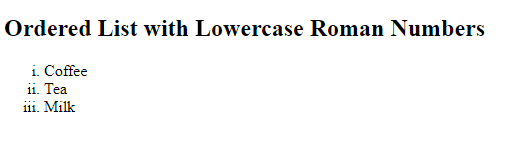
Result:
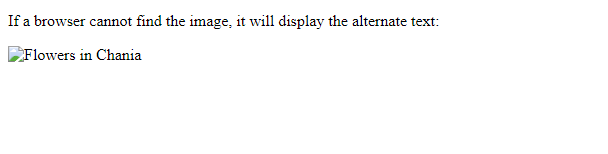
Width and Height, or Style?
The width, height, and style attributes are all valid in HTML.
However, we suggest using the style attribute. It prevents styles sheets from changing the size of images:
Example
<!DOCTYPE html>
<html>
<head>
<style>
img {
width: 100%;
}
</style>
</head>
<body>
<img src=”html5.gif” alt=”HTML5 Icon” width=”128″ height=”128″>
<img src=”html5.gif” alt=”HTML5 Icon” style=”width:128px;height:128px;”>
</body>
</html>
Result:

Images in Another Folder
If you have your images in a sub-folder, you must include the folder name in the src attribute:
Example

Result:

Images on Another Server/Website
Some web sites point to an image on another server.
To point to an image on another server, you must specify an absolute (full) URL in the src attribute:
Example
<img src=”https://www.help.rerfindia.org/images/html.jpg” alt=”html.com”>
Animated Images
HTML allows animated GIFs:
Example
<img src=”programming.gif” alt=”Computer Man” style=”width:48px;height:48px;”>
Image as a Link
To use an image as a link, put the <img> tag inside the <a> tag:
Example
<a href=”default.asp”>
<img src=”smiley.gif” alt=”HTML tutorial” style=”width:42px;height:42px;”>
</a>
Image Floating
Use the CSS float property to let the image float to the right or to the left of a text:
Example
<p><img src=”smiley.gif” alt=”Smiley face” style=”float:right;width:42px;height:42px;”>
The image will float to the right of the text.</p>
<p><img src=”smiley.gif” alt=”Smiley face” style=”float:left;width:42px;height:42px;”>
The image will float to the left of the text.</p>
Result:
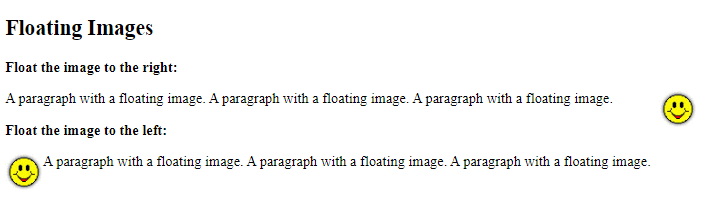
Image Maps
The HTML <map> tag defines an image map. An image map is an image with clickable areas. The areas are defined with one or more <area> tags.
Try to click on the computer, phone, or the cup of coffee in the image below:
Try to click on the computer, phone, or the cup of coffee in the image below:

Example
Here is the HTML source code for the image map above:<img src=”workplace.jpg” alt=”Workplace” usemap=”#workmap”>
<map name=”workmap”>
<area shape=”rect” coords=”34,44,270,350″ alt=”Computer” href=”computer.htm”>
<area shape=”rect” coords=”290,172,333,250″ alt=”Phone” href=”phone.htm”>
<area shape=”circle” coords=”337,300,44″ alt=”Coffee” href=”coffee.htm”>
</map>Try it Yourself »
