HTML lists allow web developers to group a set of related items in lists.
Unordered HTML List
An unordered list starts with the <ul> tag. Each list item starts with the <li> tag.
The list items will be marked with bullets (small black circles) by default:
Example
<html>
<body>
<h2>An unordered HTML list</h2>
<ul>
<li>Coffee</li>
<li>Tea</li>
<li>Milk</li>
</ul>
</body>
</html>
Result:
An unordered HTML list
- Coffee
- Tea
- Milk
Unordered HTML List – Choose List Item Marker
The CSS list-style-type property is used to define the style of the list item marker. It can have one of the following values:
| Value | Description |
|---|---|
| disc | Sets the list item marker to a bullet (default) |
| circle | Sets the list item marker to a circle |
| square | Sets the list item marker to a square |
| none | The list items will not be marked |
Example – Disc
<ul style=”list-style-type:disc;”>
<li>Coffee</li>
<li>Tea</li>
<li>Milk</li>
</ul>
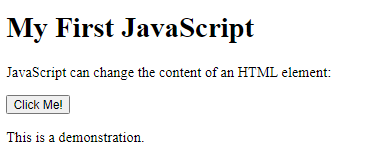
Example – Circle
<ul style=”list-style-type:circle;”>
<li>Coffee</li>
<li>Tea</li>
<li>Milk</li>
</ul>
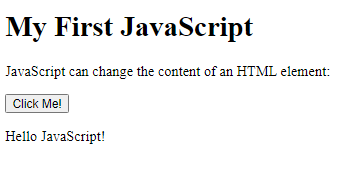
Example – Square
<ul style=”list-style-type:square;”>
<li>Coffee</li>
<li>Tea</li>
<li>Milk</li>
</ul>
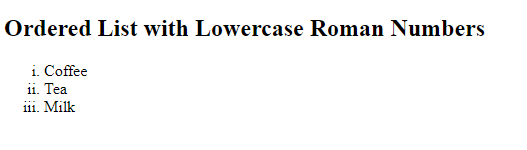
Example – None
<ul style=”list-style-type:none;”>
<li>Coffee</li>
<li>Tea</li>
<li>Milk</li>
</ul>
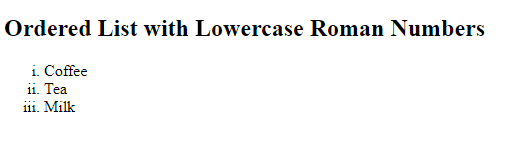
Nested HTML Lists
Lists can be nested (list inside list):
Example
<ul>
<li>Coffee</li>
<li>Tea
<ul>
<li>Black tea</li>
<li>Green tea</li>
</ul>
</li>
<li>Milk</li>
</ul>
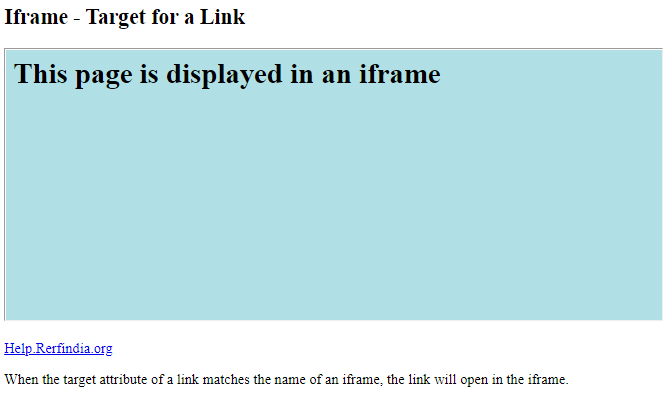
Horizontal List with CSS
HTML lists can be styled in many different ways with CSS.
One popular way is to style a list horizontally, to create a navigation menu:
Example
<!DOCTYPE html>
<html>
<head>
<style>
ul {
list-style-type: none;
margin: 0;
padding: 0;
overflow: hidden;
background-color: #333333;
}
li {
float: left;
}
li a {
display: block;
color: white;
text-align: center;
padding: 16px;
text-decoration: none;
}
li a:hover {
background-color: #111111;
}
</style>
</head>
<body>
<ul>
<li><a href=”#home”>Home</a></li>
<li><a href=”#news”>News</a></li>
<li><a href=”#contact”>Contact</a></li>
<li><a href=”#about”>About</a></li>
</ul>
</body>
</html>
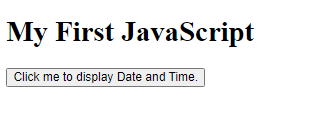
Ordered HTML List
An ordered list starts with the <ol> tag. Each list item starts with the <li> tag.
The list items will be marked with numbers by default:
Example
<html>
<body>
<h2>An ordered HTML list</h2>
<ol>
<li>Coffee</li>
<li>Tea</li>
<li>Milk</li>
</ol>
</body>
</html>
Result:
An ordered HTML list
- Coffee
- Tea
- Milk
Ordered HTML List – The Type Attribute
The type attribute of the <ol> tag, defines the type of the list item marker:
| Type | Description |
|---|---|
| type=”1″ | The list items will be numbered with numbers (default) |
| type=”A” | The list items will be numbered with uppercase letters |
| type=”a” | The list items will be numbered with lowercase letters |
| type=”I” | The list items will be numbered with uppercase roman numbers |
| type=”i” | The list items will be numbered with lowercase roman numbers |
Numbers:
<ol type=”1″>
<li>Coffee</li>
<li>Tea</li>
<li>Milk</li>
</ol>
Ordered List with Numbers
- Coffee
- Tea
- Milk
Uppercase Letters:
<ol type=”A”>
<li>Coffee</li>
<li>Tea</li>
<li>Milk</li>
</ol>
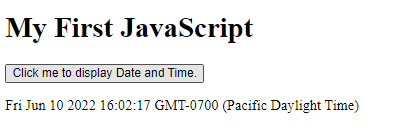
Lowercase Letters:
<ol type=”a”>
<li>Coffee</li>
<li>Tea</li>
<li>Milk</li>
</ol>
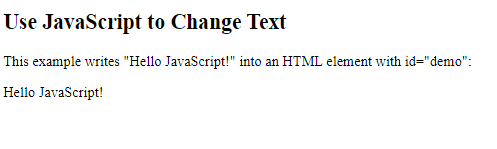
Uppercase Roman Numbers:
<ol type=”I”>
<li>Coffee</li>
<li>Tea</li>
<li>Milk</li>
</ol>
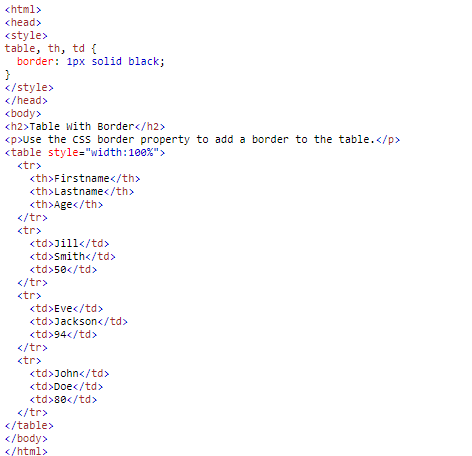
Lowercase Roman Numbers:
<ol type=”i”>
<li>Coffee</li>
<li>Tea</li>
<li>Milk</li>
</ol>
HTML Description Lists
HTML also supports description lists.
A description list is a list of terms, with a description of each term.
The <dl> tag defines the description list, the <dt> tag defines the term (name), and the <dd> tag describes each term:
Example
<html>
<body>
<h2>A Description List</h2>
<dl>
<dt>Coffee</dt>
<dd>- black hot drink</dd>
<dt>Milk</dt>
<dd>- white cold drink</dd>
</dl>
</body>
</html>
Result:
A Description List
Coffee
– black hot drink
Milk
– white cold drink
