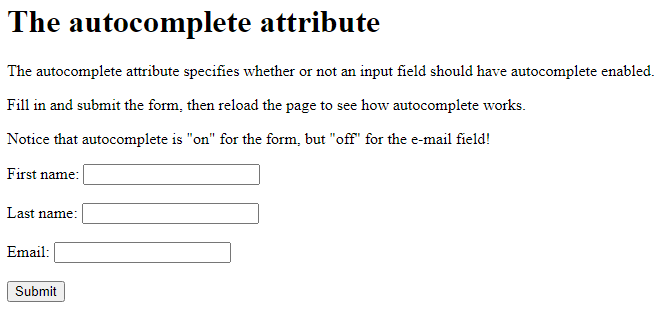This chapter describes the different attributes for the HTML <input> element.
The value Attribute
The input value attribute specifies an initial value for an input field:
Example
Input fields with initial (default) values:
<!DOCTYPE html> <html> <body> <h1>The input value attribute</h1> <p>The value attribute specifies an initial value for an input field:</p> <form action="/action_page.php"> <label for="fname">First name:</label><br> <input type="text" id="fname" name="fname" value="John"><br> <label for="lname">Last name:</label><br> <input type="text" id="lname" name="lname" value="Doe"><br><br> <input type="submit" value="Submit"> </form> </body> </html>
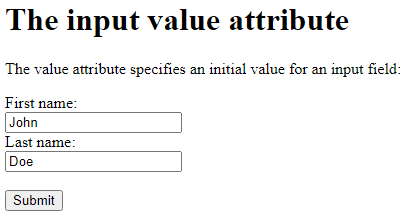
The readonly Attribute
The input readonly attribute specifies that an input field is read-only.
A read-only input field cannot be modified (however, a user can tab to it, highlight it, and copy the text from it).
The value of a read-only input field will be sent when submitting the form!
Example
A read-only input field:
<!DOCTYPE html> <html> <body> <h1>The input readonly attribute</h1> <p>The readonly attribute specifies that an input field should be read-only (cannot be changed):</p> <form action="/action_page.php"> <label for="fname">First name:</label><br> <input type="text" id="fname" name="fname" value="John" readonly><br> <label for="lname">Last name:</label><br> <input type="text" id="lname" name="lname" value="Doe"><br><br> <input type="submit" value="Submit"> </form> </body> </html>

The disabled Attribute
The input disabled attribute specifies that an input field should be disabled.
A disabled input field is unusable and un-clickable.
The value of a disabled input field will not be sent when submitting the form!
Example
A disabled input field:
<!DOCTYPE html> <html> <body> <h1>The input disabled attribute</h1> <p>The disabled attribute specifies that an input field should be disabled (unusable and un-clickable):</p> <form action="/action_page.php"> <label for="fname">First name:</label><br> <input type="text" id="fname" name="fname" value="John" disabled><br> <label for="lname">Last name:</label><br> <input type="text" id="lname" name="lname" value="Doe"><br><br> <input type="submit" value="Submit"> </form> </body> </html>
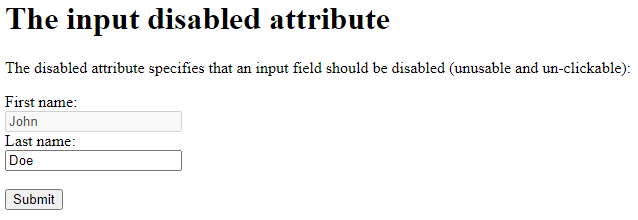
The size Attribute
The input size attribute specifies the visible width, in characters, of an input field.
The default value for size is 20.
Note: The size attribute works with the following input types: text, search, tel, url, email, and password.
Example
Set a width for an input field:
<!DOCTYPE html> <html> <body> <h1>The input size attribute</h1> <p>The size attribute specifies the width (in characters) of an input field:</p> <form action="/action_page.php"> <label for="fname">First name:</label><br> <input type="text" id="fname" name="fname" size="50"><br> <label for="pin">PIN:</label><br> <input type="text" id="pin" name="pin" size="4"><br><br> <input type="submit" value="Submit"> </form> </body> </html>
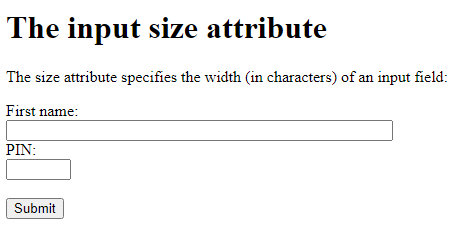
The maxlength Attribute
The input maxlength attribute specifies the maximum number of characters allowed in an input field.
Note: When a maxlength is set, the input field will not accept more than the specified number of characters. However, this attribute does not provide any feedback. So, if you want to alert the user, you must write JavaScript code.
Example
Set a maximum length for an input field:
<!DOCTYPE html> <html> <body> <h1>The input maxlength attribute</h1> <p>The maxlength attribute specifies the maximum number of characters allowed in an input field:</p> <form action="/action_page.php"> <label for="fname">First name:</label><br> <input type="text" id="fname" name="fname" size="50"><br> <label for="pin">PIN:</label><br> <input type="text" id="pin" name="pin" maxlength="4" size="4"><br><br> <input type="submit" value="Submit"> </form> </body> </html>
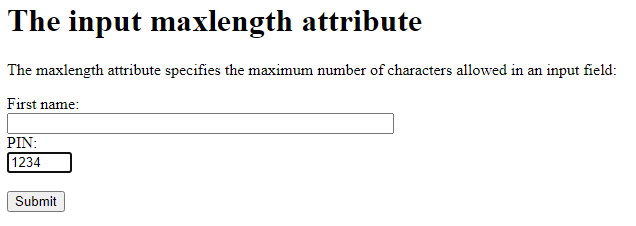
The min and max Attributes
The input min and max attributes specify the minimum and maximum values for an input field.
The min and max attributes work with the following input types: number, range, date, datetime-local, month, time and week.
Tip: Use the max and min attributes together to create a range of legal values.
Example
Set a max date, a min date, and a range of legal values:
<!DOCTYPE html> <html> <body> <h1>The input min and max attributes</h1> <p>The min and max attributes specify the minimum and maximum values for an input element.</p> <form action="/action_page.php"> <label for="datemax">Enter a date before 1980-01-01:</label> <input type="date" id="datemax" name="datemax" max="1979-12-31"><br><br> <label for="datemin">Enter a date after 2000-01-01:</label> <input type="date" id="datemin" name="datemin" min="2000-01-02"><br><br> <label for="quantity">Quantity (between 1 and 5):</label> <input type="number" id="quantity" name="quantity" min="1" max="5"><br><br> <input type="submit" value="Submit"> </form> </body> </html>
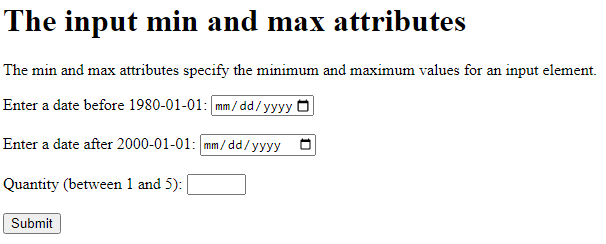
The multiple Attribute
The input multiple attribute specifies that the user is allowed to enter more than one value in an input field.
The multiple attribute works with the following input types: email, and file.
Example
A file upload field that accepts multiple values:
<!DOCTYPE html> <html> <body> <h1>The input multiple attributes</h1> <p>The multiple attribute specifies that the user is allowed to enter more than one value in an input field.</p> <form action="/action_page.php"> <label for="files">Select files:</label> <input type="file" id="files" name="files" multiple><br><br> <input type="submit" value="Submit"> </form> <p>To select multiple files, hold down the CTRL or SHIFT key while selecting.</p> </body> </html>
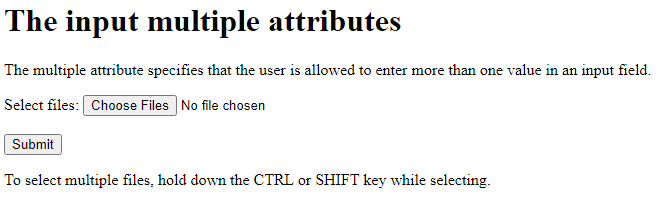
The pattern Attribute
The input pattern attribute specifies a regular expression that the input field’s value is checked against, when the form is submitted.
The pattern attribute works with the following input types: text, date, search, url, tel, email, and password.
Tip: Use the global title attribute to describe the pattern to help the user.
Tip: Learn more about regular expressions in our JavaScript tutorial.
Example
An input field that can contain only three letters (no numbers or special characters):
<!DOCTYPE html>
<html>
<body>
<h1>The input pattern attribute</h1>
<p>The pattern attribute specifies a regular expression that the input element's value is checked against.</p>
<form action="/action_page.php">
<label for="country_code">Country code:</label>
<input type="text" id="country_code" name="country_code" pattern="[A-Za-z]{3}" title="Three letter country code"><br><br>
<input type="submit" value="Submit">
</form>
<p><strong>Note:</strong> The pattern attribute of the input tag is not supported in Safari 10 (or earlier).</p>
</body>
</html>
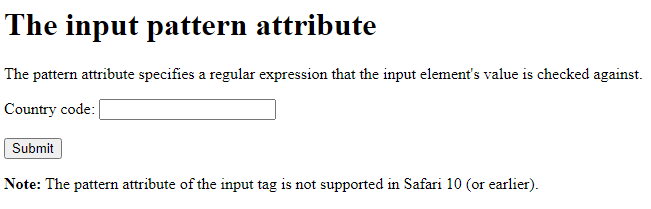
The placeholder Attribute
The input placeholder attribute specifies a short hint that describes the expected value of an input field (a sample value or a short description of the expected format).
The short hint is displayed in the input field before the user enters a value.
The placeholder attribute works with the following input types: text, search, url, tel, email, and password.
Example
An input field with a placeholder text:
<!DOCTYPE html>
<html>
<body>
<h1>The input placeholder attribute</h1>
<p>The placeholder attribute specifies a short hint that describes the expected value of an input field.</p>
<form action="/action_page.php">
<label for="phone">Enter a phone number:</label>
<input type="tel" id="phone" name="phone" placeholder="123-45-678" pattern="[0-9]{3}-[0-9]{2}-[0-9]{3}"><br><br>
<input type="submit" value="Submit">
</form>
</body>
</html>
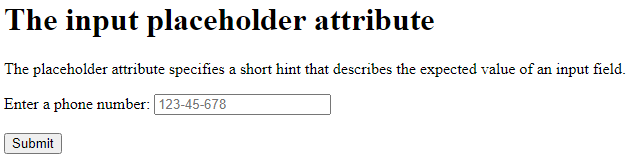
The required Attribute
The input required attribute specifies that an input field must be filled out before submitting the form.
The required attribute works with the following input types: text, search, url, tel, email, password, date pickers, number, checkbox, radio, and file.
Example
A required input field:
<!DOCTYPE html> <html> <body> <h1>The input required attribute</h1> <p>The required attribute specifies that an input field must be filled out before submitting the form.</p> <form action="/action_page.php"> <label for="username">Username:</label> <input type="text" id="username" name="username" required> <input type="submit" value="Submit"> </form> <p><strong>Note:</strong> The required attribute of the input tag is not supported in Safari prior version 10.1.</p> </body> </html>
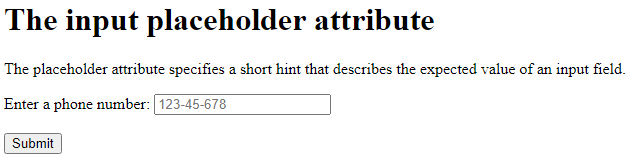
The step Attribute
The input step attribute specifies the legal number intervals for an input field.
Example: if step=”3″, legal numbers could be -3, 0, 3, 6, etc.
Tip: This attribute can be used together with the max and min attributes to create a range of legal values.
The step attribute works with the following input types: number, range, date, datetime-local, month, time and week.
Example
An input field with a specified legal number intervals:
<!DOCTYPE html> <html> <body> <h1>The input step attribute</h1> <p>The step attribute specifies the legal number intervals for an input element.</p> <form action="/action_page.php"> <label for="points">Points:</label> <input type="number" id="points" name="points" step="3"> <input type="submit" value="Submit"> </form> </body> </html>
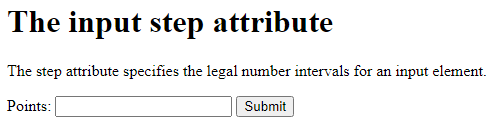
The autofocus Attribute
The input autofocus attribute specifies that an input field should automatically get focus when the page loads.
Example
Let the “First name” input field automatically get focus when the page loads:
<!DOCTYPE html> <html> <body> <h1>The input autofocus attribute</h1> <p>The autofocus attribute specifies that the input field should automatically get focus when the page loads.</p> <form action="/action_page.php"> <label for="fname">First name:</label><br> <input type="text" id="fname" name="fname" autofocus><br> <label for="lname">Last name:</label><br> <input type="text" id="lname" name="lname"><br><br> <input type="submit" value="Submit"> </form> </body> </html>
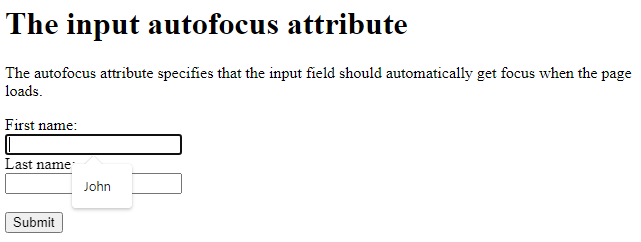
The height and width Attributes
The input height and width attributes specify the height and width of an <input type="image"> element.
Example
Define an image as the submit button, with height and width attributes:
<!DOCTYPE html> <html> <body> <h1>The input height and width attributes</h1> <p>The height and width attributes specify the height and width of an input type="image" element.</p> <form action="/action_page.php"> <label for="fname">First name:</label> <input type="text" id="fname" name="fname"><br><br> <label for="lname">Last name:</label> <input type="text" id="lname" name="lname"><br><br> <input type="image" src="img_submit.gif" alt="Submit" width="48" height="48"> </form> <p><b>Note:</b> The input type="image" sends the X and Y coordinates of the click that activated the image button.</p> </body> </html>
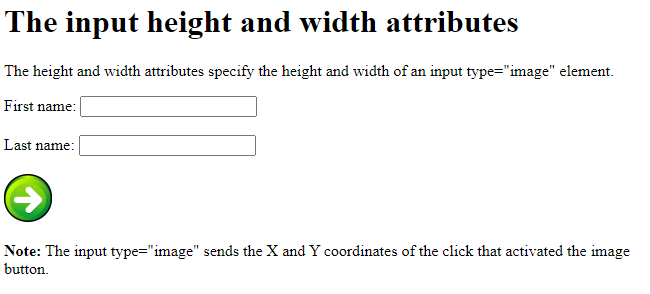
The list Attribute
The input list attribute refers to a <datalist> element that contains pre-defined options for an <input> element.
Example
An <input> element with pre-defined values in a <datalist>:
<!DOCTYPE html> <html> <body> <h1>The input list attribute</h1> <p>The list attribute refers to a datalist element that contains pre-defined options for an input element.</p> <form action="/action_page.php"> <input list="browsers" name="browser"> <datalist id="browsers"> <option value="Internet Explorer"> <option value="Firefox"> <option value="Chrome"> <option value="Opera"> <option value="Safari"> </datalist> <input type="submit" value="Submit"> </form> <p><b>Note:</b> The datalist tag is not supported in Safari 12.0 (or earlier).</p> </body> </html>
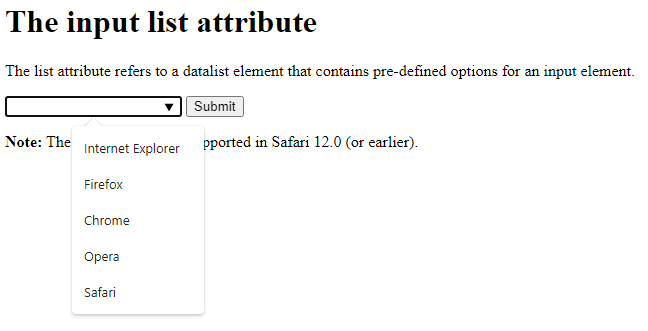
The autocomplete Attribute
The input autocomplete attribute specifies whether a form or an input field should have autocomplete on or off.
Autocomplete allows the browser to predict the value. When a user starts to type in a field, the browser should display options to fill in the field, based on earlier typed values.
The autocomplete attribute works with <form> and the following <input> types: text, search, url, tel, email, password, datepickers, range, and color.
Example
An HTML form with autocomplete on, and off for one input field:
<!DOCTYPE html> <html> <body> <h1>The autocomplete attribute</h1> <p>The autocomplete attribute specifies whether or not an input field should have autocomplete enabled.</p> <p>Fill in and submit the form, then reload the page to see how autocomplete works.</p> <p>Notice that autocomplete is "on" for the form, but "off" for the e-mail field!</p> <form action="/action_page.php" autocomplete="on"> <label for="fname">First name:</label> <input type="text" id="fname" name="fname"><br><br> <label for="lname">Last name:</label> <input type="text" id="lname" name="lname"><br><br> <label for="email">Email:</label> <input type="email" id="email" name="email" autocomplete="off"><br><br> <input type="submit" value="Submit"> </form> </body> </html>